SIMPLE RANK ORDERING
Introduction
The Simple Rank Ordering question type allows users to input a list of attributes and rank them in order of preference, importance, or relevance. Chisquares automatically generates a parallel ranking system, ensuring each attribute is assigned a unique position. This feature is ideal for prioritization tasks, decision-making studies, and user preference analysis.
This guide provides step-by-step instructions on setting up and managing Simple Rank Ordering questions on Chisquares, covering both basic and advanced functionalities.
Features of Simple Rank Ordering in Chisquares
- Question Text Input: Create and format the core question prompt.
- Response Options: Define responses to be ranked.
- Required Toggle: Make the question mandatory to proceed.
- Media Attachments: Support for audio, image, or video file uploads.
- Attribute Input: Users enter a list of items to be ranked.
- Unique Labeling: Each attribute receives a unique label.
Basic Setup
1. Enter Question
- Type your question using the rich-text editor (bold, italics, hyperlinks, etc.).
2. Add Answer Options
- Manually input up to 2 default options and add more by clicking More. Provide a unique label for each option.
3. Mark as Required (Optional)
- Toggle “Required” to make it mandatory.
4. Add Media (Optional)
- Upload an image, video, or audio file (max 4MB) to support the question prompt.
Step-by-Step Guide
Step 1: Create a New Question
To begin creating a Simple Rank Ordering question:
- Log into your Chisquares Investigator Portal.
- Navigate to the Survey Design section.
- Click on the Create a New Question button.
Step 2: Select the Question Type
- In the question type section, select Ranking Questions.
- Choose Simple Rank Ordering from the list of available question types.
- Click Use Selected questionnaire item.
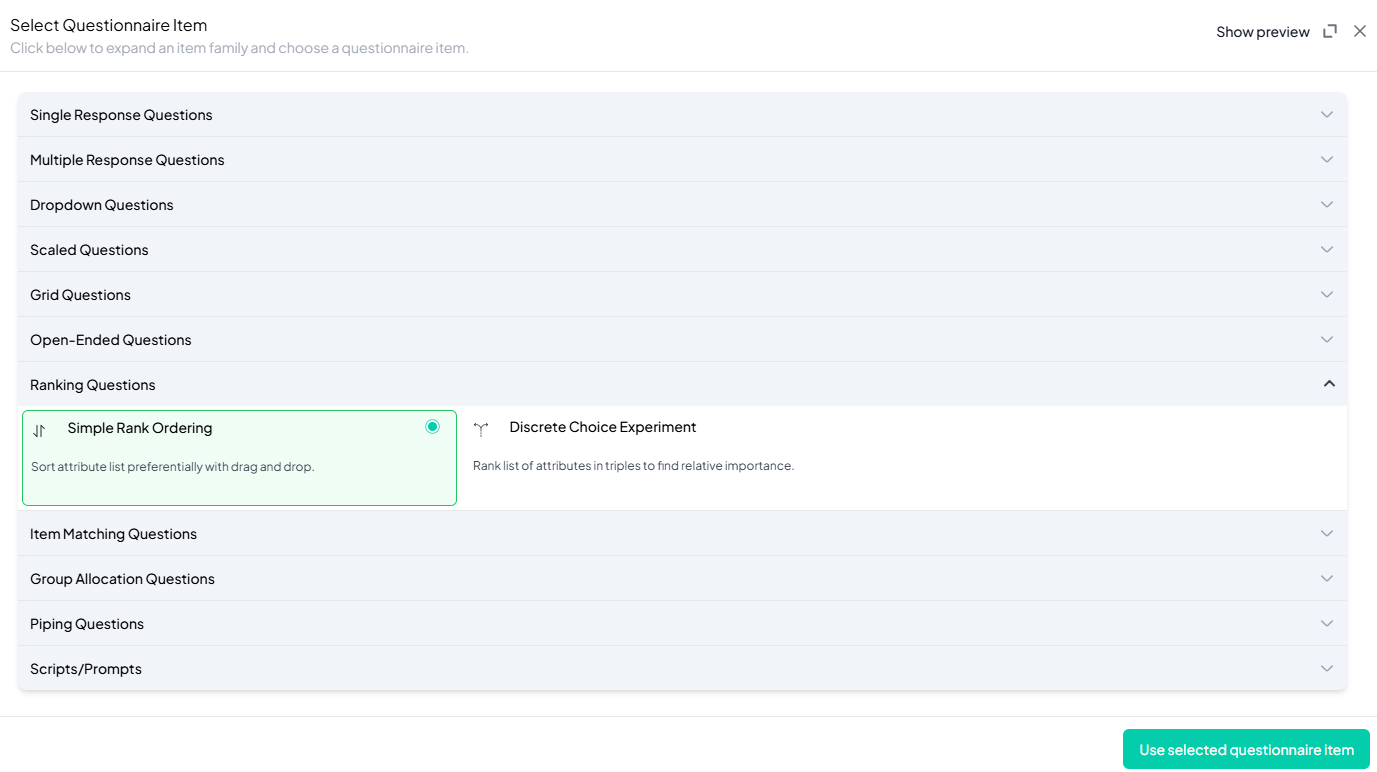
Step 3: Add Your Question
- After selecting the Simple Rank Ordering type, you will be prompted to add your question. Enter your question in the provided text box.
Example: Please rank the following Latin statements by character count, with 1 being the shortest and 5 the longest: - Apply formatting using the toolbar.
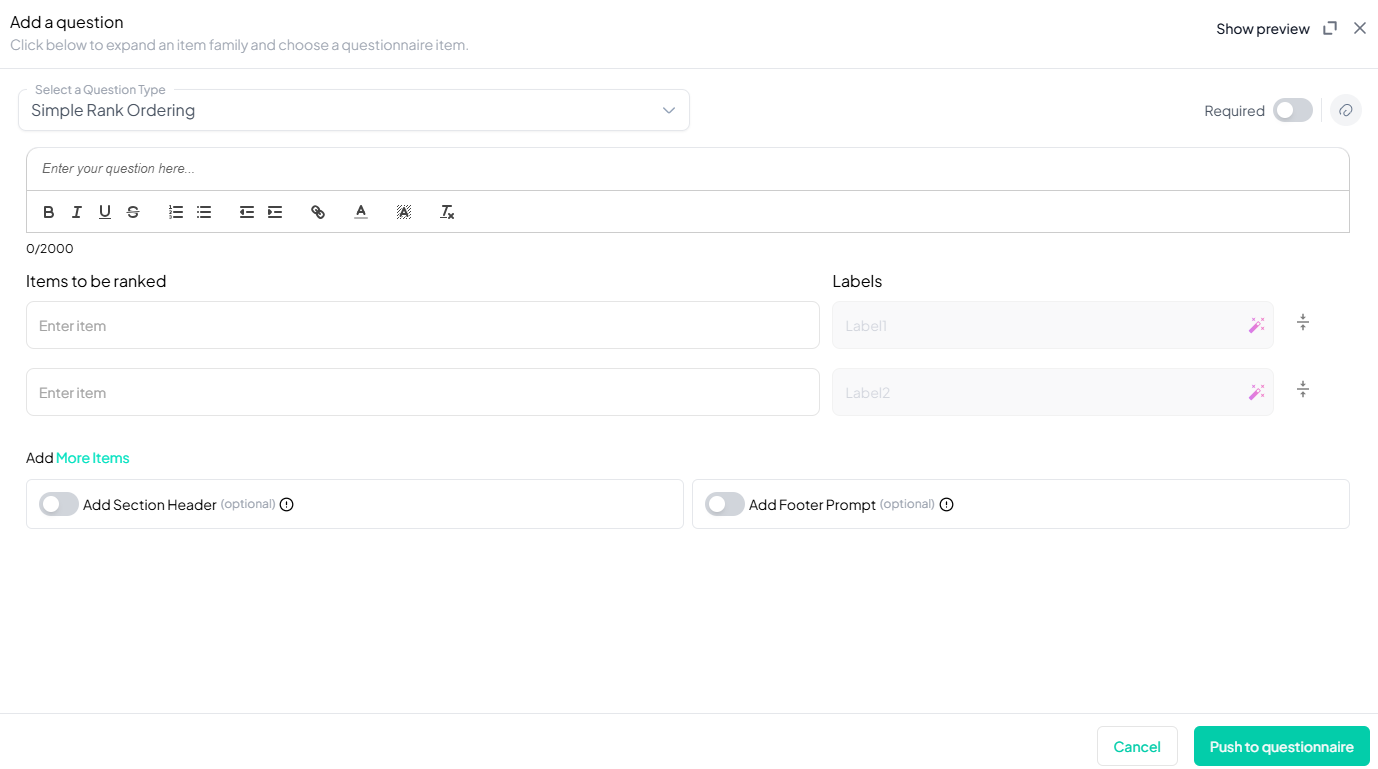
Step 4: Add Answer Options
- Manually input up to 2 default options and add more by clicking More.
Example:- Veni, vidi, vici
- E pluribus unum
- Carpe diem
- Amor vincit omnia
- Per aspera ad adstra
Step 5: Make the Question Required (Optional)
If you want to require participants to answer this question, toggle the Required switch at the top-right of the panel. This ensures respondents cannot proceed without answering the question.
Step 6: Add Media (Optional)
You can upload media (images, videos, or audio files) to accompany the question. Here’s how:
- Click the paperclip icon at the top-right of the panel.
- Upload your media file (must be under 4MB).
- Once uploaded, choose the alignment for the media (left, right, or center). The default text overlay will say, “View the media below, then answer the following question.”
Preview Mode
Before finalizing the Simple Rank Ordering question setup, it’s important to preview how it will appear to participants.
- Click the Preview button to see the question as participants will view it.
- Make sure all options, media, and settings look as expected.
Final Step: Push to Questionnaire
Once you are satisfied with your Simple Rank Ordering setup:
- Click Push to Questionnaire to add the question to your live survey.
- If you need to make edits later, you can always return to the question editor to make changes.
Example Question Setup
Question
Please rank the following Latin statements by character count, with 1 being the shortest and 5 the longest:
Responses
- Veni, vidi, vici
- E pluribus unum
- Carpe diem
- Amor vincit omnia
- Per aspera ad adstra
Additional Features:
- Required: Yes
- Add Section Header (Optional): Toggle this switch to add a section header to the question for context or grouping.
- Add Footer Prompt (Optional): Toggle this switch to include a closing note or prompt at the bottom of the question.
Conclusion
The Simple Rank Ordering feature on Chisquares provides an intuitive and structured method for collecting ranked responses. By ensuring data integrity through validation checks, unique labeling, and multiple input options, researchers can efficiently analyze prioritization patterns within their surveys.
To watch a video of this question being set up, click the link below: link
